
Publisher: WordFinder Software International AB, Växjö, Sweden.
Publication date: 2004
Platforms supported: Windows: 95/98/NT/2000/XP; Macintosh: System OS 7 through 9 for WordFinder version 6; System X Panther (10.3) for WordFinder 8.
Hardware requirements: Windows: Pentium or equivalent processor, 8 MB of free hard disk space for program and approximately 5-20 MB free space for each dictionary, CD-ROM drive, VGA or better monitor, mouse. Macintosh: If your hardware can run the specified OS then it should be able to run WordFinder.
Language of user interface of search software: English (or Swedish or Norwegian or Finnish or German or Spanish or Dutch or Danish). Can be changed on the fly.
Documentation: Printed Quick Start guide and PDF manual in language specified during installation.
Number of CD-ROMs: 1 (required for installation only, not for using the product)
ISBN: unknown
Price: US $328.00 ($275.00 for the product and $53.00 for shipping to the US). VAT may apply to purchases from some countries. Prices as of 11 February, 2005, when purchased from publisher. Discounts available for multiple seats.
This product is primarily a piece of software which can be used to access CD-ROM dictionaries that are also sold by WordFinder Software. Dictionaries are available in the following languages: Danish, Dutch, Finnish, French, German, Italian, Norwegian, Spanish, and Swedish. (Note that the bilingual French and Italian dictionaries available at the time of this review only go into or out of Scandinavian languages, not English; however WordFinder Software is hoping to make French-English and Italian-English dictionaries available before the end of this year.) It is possible to purchase both directions or one direction separately. For the purposes of this review I am using the Collins German-English English-German Dictionary (4th edn.). However, the review concentrates on the WordFinder software and on the computerized format of the dictionary rather than the contents of the dictionary, which are already well-known to German-English and English-German translators. All my experience reported below was with WordFinder on the Windows 2000 platform.
This product is not merely a CD-ROM which includes both the WordFinder software and a dictionary. WordFinder can also be used as a terminology management system to create and maintain one’s own dictionaries (see below). Most users will probably use it as a CD-ROM dictionary, so first I will discuss how it is used in this way.
The dictionary is launched like any other software program. It can be used as a typical stand-alone lookup program, by typing or pasting a source word into a text box. If both directions of a language combination are purchased, it is possible to switch between them on the fly by clicking on the flags icon in the upper right of the screen. When WordFinder is used in this way, it does not differ greatly from other CD-ROM dictionaries. However, the program can also interact in a useful way with other Windows programs. This feature is used as follows.
First, select a word in a Windows program. This can be done in any Windows program such as Deja Vu, not only Word. (I assume that this is also true on the Macintosh platform, although I have not tested it.) The program used here is StarOffice 6.0:

Next, press the left control key and then the left Shift key in this order (this sequence can be changed, if desired). This copies the selected term to the Clipboard, pastes it into WordFinder, looks up the term, and switches the focus from the window in which the user is working to the WordFinder window (as if you typed Ctrl-C to copy the term to the Clipboard, then Alt-Tab the appropriate number of times to switch to the WordFinder window, then typed Ctrl-V to paste the term into the “Search” textbox on the WordFinder window, and then pressed Enter to look up the term ):

Here is a closeup of the WordFinder window that makes it easier to see what it contains:
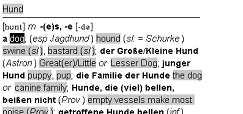
Notice that one of the translations of this term is preselected in the WordFinder window. If this preselcted term is not the desired translation, the user can select a different one. The only words that can be selected are the terms with a gray background, which are the possible target-language translations of the source term. Explanations and subject annotations are not copied when the dictionary is used in this way (although there is a way of doing this). To select a different translation, use either the mouse or the right and left arrows keys: It is not necessary to drag the cursor across the word you want, so this can be done very quickly. Once the desired translation is selected, press Enter key, and this highlighted word will be copied to the Clipboard, the focus will be switched back to the original program from which WordFinder was activated, and the term will be pasted in to replace the source-language term that was originally selected:
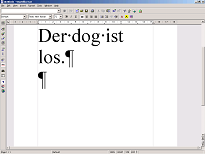
Often this process is very fast and clean, but not always. For example, some translations include usage notes, such as what preposition to use, and these are sometimes part of the copied text, which may or may not have to be deleted.
The choice of left Ctrl + left Shift to activate WordFinder can be difficult for people who are accustomed to using keyboard commands to move around in Word, since many users find this key combination, together with the right or left arrow keys, to be an easy way to highlight a series of words. What this means is that WordFinder often tries to look things up when the user doesn’t want this. This can be overcome either by redefining the key combination used to activate WordFinder or by carefully pressing FIRST the left Shift key and THEN the left Ctrl key to move around in Word. However, it takes a certain amount of concentration to do this.
Another problem is that if the user accidentally presses the activation sequence Ctrl + left Shift when no text is selected, the Clipboard is cleared. That is, if you have a word on the Clipboard that you wish to look up, and then accidentally press the activation sequence Ctrl + left Shift with no text selected, the word is no longer there. This presents a problem if you want to look the word up in another CD-ROM dictionary or in a web browser, since it means that it is necessary to copy the term again.
It is possible to use the wild cards “*” (for any number of any character) and “?” (for any single character). Searches are not case-sensitive. The WordFinder software is able to process wildcard searches very quickly, even searches with an initial “*”, which some CD-ROM dictionaries have difficulty doing quickly. As is the case with many Windows applications, the special characters ä, ö, ß, and ü can be typed by inputting their ANSI code on the numerical keypad when the ALT key is depressed. Unfortunately, as is also the case in many Windows applications, it is necessary for the Num Lock key to be on when this is done, although many users prefer to leave it off so that they can use the keys on on the numerical keypad as arrow keys. However, I was delighted to discover that it is not really necessary to type in the special characters at all: It is possible to type in “a” for “ä”, “ss” for “ß”, etc., and the words will be found, which is not the case in many CD-ROM dictionaries, such as the UniLex series.
The text in the WordFinder window does not wrap, and if the resizable window is too narrow to show all of it, the right edge is merely cut off. It would be nice if there was a scroll bar or some other indication that the right side is cut off. However, the window has to be very narrow for this to happen, and this is not usually a problem.
WordFinder includes an additional feature called WordFinder Easy Reader that allows extremely quick and easy lookup of words that are displayed in Internet Explorer. Unfortunately, this feature only works in Internet Explorer, not in Mozilla or Firefox or other Windows programs (however, see below). WordFinder Easy Reader is launched like any Windows program, and then it is activated by rightclicking on an icon in the TaskBar. When it is first opened, a short window opens across most of the width of the screen (here it is across the bottom of the screen):
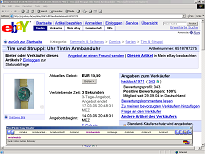
Then, if the user opens Internet Explorer and allows the mouse to hover over an unknown word, this opens another window similar to, but larger than, a ToolTip window which displays the translation of the term:
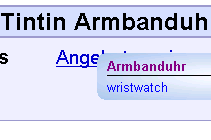
This way of using WordFinder Easy Reader allows a word to be looked up merely by allowing the mouse to hover over it. However, the program can be used in any Windows application using the wide window across the screen, without the ToolTip-like window. This is done by double clicking on a word to select it and then right-clicking on it:. The translation will appear in the wide window.
As I mentioned above, Everything reported above reflects my experience with it on the Windows 2000 platform. WordFinder also has a Macintosh version, which I have not tested. At the present time there is not a native Linux version of WordFinder. There is a Linux program called CrossOver Office which provides Windows emulation in Linux, making it possible, for example, to install Microsoft Office, etc., on Linux. I tried installing WordFinder in this environment, but I was unable to get it to work, although I have had this difficulty with many CD-ROM dictionaries.
Attendees of the ATA’s 45th annual conference in Toronto may recall that WordFinder participated in the Translation Support Tools Forum. This is because WordFinder software can be used not only to query a CD-ROM, but also as a terminology management tool. It allows users to create their own dictionaries which can be used together with or separately from the dictionaries provided with the WordFinder software. In order to be able to use user-created dictionaries in the same way as described above, the dictionaries have to be entered with certain special codes, which can be tedious if terms are entered one-by-one. However, there is a way of importing and exporting user dictionaries, so it is very easy to import a long list of terms into a user dictionary. What is especially nice about this feature is that a user can group his/her own dictionaries with the Collins dictionary (or any of the other dictionaries which are sold with WordFinder), so that a term need only be looked up once, not first in one dictionary and then in another. The priority in which the dictionaries are queried is also configurable. The grouping is completely transparent to the user: The user’s terms appear alongside those in the Collins dictionary, and can be used exactly as described above.
What translators really need is a very quick and convenient way of copying and pasting terms back and forth between the program in which the translator is working and the terminology tool, and WordFinder does this better than any other terminology management program I am aware of. I highly recommend this product.
Copyright © 1995-2025 Thomas Hedden
This page is viewable with any browser.